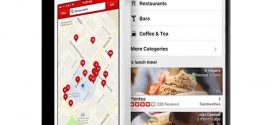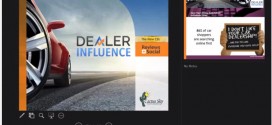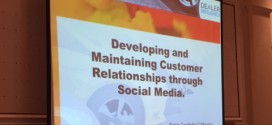Letâ??s go over the best practices on how to claim and optimize your Google Local listing.
In order to set up a Google Local listing for your business, you must first create a Google+ listing for yourself. Local pages require a personal profile to act as the owner of the business page. They wonâ??t connect your account visibly to your business, so you donâ??t have to worry about people trolling your page.
Go to Accounts.google.com to create an account.
Make sure you create the personal profile using your name, not your business. If you donâ??t, your account will get suspended and your SEO will be compromised.
Simply follow the prompts on your screen to finish setting up your profile.
Create a Page:
- Now that you have a personal Google+ profile, you can create a local listing for your business.
- From the left hand navigation, click on the â??Pagesâ? icon.
- Click â??Create a Pageâ? in the upper right hand corner of your screen.
- Select a category that best describes your business. Once you create your page, you wonâ??t be able to change it, so choose wisely!
- REMEMBER: select â??Local Business or Place.â? This will allow your Google+ page to show up on Google Maps, making it easier for customers to find you.
- Enter your phone number. If Google automatically finds your business, click it and review the details before creating. If Google canâ??t find your business, click â??Add Your Business To Google,â? enter basic information about your business, select a category, and create.
Help Customers identify your business
- In ten words or less. This is only to let people know theyâ??ve reached the right page. Youâ??ll be able to fill in more details later.
- Add a profile photo. Make sure you use your company logo as well as any other high-res photos that show your business. This makes your content more relevant to local searches and increases the value of your listing. It also makes you more personable. These need to be 500 x 500 pixels.
Customize Your Page
- Click on â??Aboutâ? at the top of your screen and fill in the details. Itâ??s beneficial to your ranking if you use the same type in this section as you do on your website.
- Add links to your business. These can include the main website, blog, YouTube Channel or any other social media. To do this click on the â??Linksâ? button, â??Add Custom Link,â? and add an explanatory label. Then enter the URL in the field and save.
- You can now choose to add more photos. If youâ??re having a special, upload the flyer. Or you can put photos up of your management and sales team. Anything to make the listing more personable is a plus.
- You can also choose to upload videos. These can be commercials you have, advice you give, or anything that relates to your business. The more engaging the content, the more likely youâ??ll gain followers that convert to customers.
- Donâ??t forget to change your cover photo as well. To do this, go to your business listing â??postsâ? page and click on the button that says â??change cover.â?
What do I do if my business doesnâ??t have a physical address?
- Go to Google Places and sign into your Google account. If you donâ??t have one, follow the steps above.
- Instead of putting the business address, add your personal address (No P.O. Boxes!)
- Click on the â??Do Not Show My Address on Maps Listingâ? box. This ensures that people will not see your personal address.
- Type all the areas that your business serves. For example, if you ship to the whole US, select â??Nationwide.â? If you only serve a particular state, type in the stateâ??s name.
- If you donâ??t have specific operating hours, check the â??Do Not Show My Operating Hoursâ? box.
- Continue filling out the listing as described above.
Congrats! You have officially created your Google Local page for your business! You should receive a postcard to the address specified in 2 weeks. This postcard will have a pin for you to enter in order to verify your listing is correct.
To activate your account:
- Sign in to your Google+ account.
- Visit your personal profile page.
- Click on your profile picture in the upper right hand corner.
- Select your business.
- Scroll down a bit and youâ??ll see â??A verification postcard has been sent.â? Click on the â??Enter PINâ? button.
- If you havenâ??t received your postcard and itâ??s been longer than 2 weeks, you can request another PIN here as well.
Peter "WebDoc" Martin
Latest posts by Peter "WebDoc" Martin (see all)
- The Yelp Check In Feature - February 22, 2019
- Climbing - September 29, 2015
- Still on the Zip Line - September 29, 2015
 TheWebDoc.tv A Breakdown of the Do's and Don'ts of Websites to Companies to Ensure their Websites are Working for them. Providing ongoing advice for the latest technology and marketing tools out there.
TheWebDoc.tv A Breakdown of the Do's and Don'ts of Websites to Companies to Ensure their Websites are Working for them. Providing ongoing advice for the latest technology and marketing tools out there.